6 Things to Check in Relativity Before Escalating
The majority of troubleshooting tickets we receive report slowness in Relativity. According to our support team, these are the six most common causes of workspace slowness.
1. Search is too complex
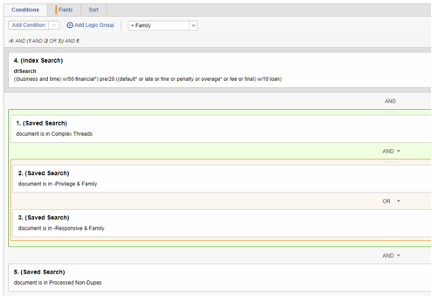
This is the most likely culprit for slow workspaces: extensive keyword searches and nested saved searches. Relativity searches are especially inefficient when selecting specific folders and including family or other relational groups. Keep in mind, while a complicated saved search can work great at first, slowness can creep in as the database size changes.
2. Using a high level of resources
Publishing and loading new documents or overlaying new information into documents can cause slowness in a highly active case. So can OCR and imaging because they have ongoing data loads. Data imports affect the same database tables that are very frequently referenced and updated by Relativity during document review. When a heavy workload is placed on these tables from multiple sources, the database can show signs of slowness. If this is affecting your review, make sure to publish and load new documents after hours only.
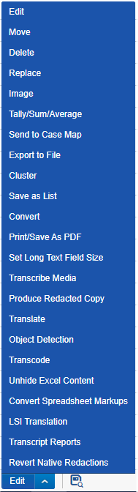
3. Mass edits or deletions
For the same reasons as data loads, mass edits and deletions can affect database-wide performance, especially when performed on large document sets. Deletions should most often be performed with snapshot auditing disabled and after hours. Mass edits over large document sets in highly active datasets would be best performed after hours as well, but the specifics of the edit determine its level of impact.
4. Persistent highlight sets

Highlights are applied when the document is loaded in the viewer, so sets with a lot of terms or documents with a lot of text can take extra time to load. To help with this issue, use terms-based highlight sets, delete unnecessary highlight sets, and have reviewers turn off highlight sets from within the viewer when they don’t need them anymore.
5. Large documents
Typically, any native files that are 5MB or larger will cause some delays when flipping from one file to another. This is due to the time it takes to render those files into a viewable format. To avoid this, you can review large files natively rather than in the Viewer or you can image extremely large files to review in image format.
6. Complex layouts and event handlers
Customized layouts add value to reviews and streamline the process, but they take time to load. Event handlers add another layer of complexity because they have to perform actions based on coding decisions. Considering all this, you may experience more delays than efficiencies due to overcomplicating your review workflow.
Remember these six things next time Relativity slows down. If checking into these doesn’t help, clear your cache and restart your browser. If you’re still experiencing slowness…it’s time to escalate the issue to your support team.